Ever Wondered What’s The Secret to Looking Good on Camera?
Perhaps even more so in these challenging, pandemic-ridden times, video conferencing can give you many of the benefits of a face-to-face meeting (which many are keen to avoid right now) while also allowing flexibility, cost savings, and scalability.
That’s right, video conferencing software has become much easier to use and these days most laptops have cameras built-in. I am a key advocate of using videos to sell, and you should too!
And here are some ways to do it right to help you sell more:
1. Make Sure You’re Lit Properly
Let’s start with lighting because that will dictate where you are sitting. Let the natural light pour into the spot or room you’re using, but don’t let all that light hit your back. I recommend having your largest light source either right in front of you or no more than 45 degrees away from directly in front of you. Also, be aware that your phone, laptop, or desktop screen can be a large source of light, so adjust your screen brightness, too, especially if you are taking a call without natural light.
2. Use a Higher Camera Angle
You know, there is only one acceptable camera angle for this: head-on and at eye level. Your table is almost certainly going to be lower than your face, and that means the people you’re teleconferencing with are going to get an unflattering look up at you. Use books, a stool, or a higher table to make sure your camera is at the same level as your eyes always.
3. Do a Video Test Before The Conference Call
You definitely want to show up to your teleconference looking good so that you’re not adjusting your surroundings, screen brightness, angle, or hair live for everyone to see! Zoom has an option for showing you a preview of your video before the call starts. If you select this option, a video preview will pop up before you enter a call to check how everything looks. Skype will show you this preview by default, but when using other video conferencing apps, just open Photobooth to check your video before entering a call.
4. Find a Quite Spot
You may not have a great deal of control over audio, but you’ll sound better if you take a call in a quiet place. Also, keep in mind that your headphones might have a better mic than your computer. Most video conferencing apps have a tool in their settings for testing your mic. As a courtesy to others, please keep your mic muted unless you are talking. In Zoom, use the feature that lets you unmute yourself while holding down the space bar.
5. Make Sure You’re Comfortable
Just like when you’re in a physical meeting, once you join a call, you shouldn’t be getting up and moving around. Start with a comfortable place to sit or stand for a long period of time. If you are using a laptop, have a charger plugged in and ready for when your battery gets low. Bringing along a water bottle and or a cup of coffee to any video conference meeting, especially long ones, is also very advisable.


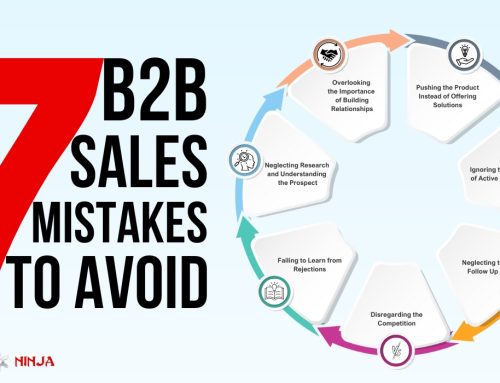


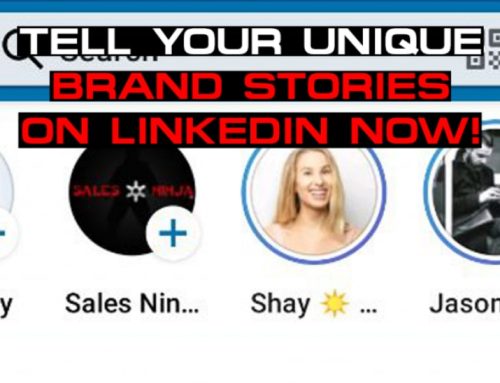
Leave A Comment